IPTV Troubleshooting Tips

IPTV Troubleshooting Tips: IPTV, or Internet Protocol Television, is a popular method for streaming television content over the internet. It serves as an alternative to traditional cable or satellite TV, offering users the flexibility and convenience they desire. Nonetheless, there may be instances where you encounter issues with your IPTV service not functioning properly. In this blog, we will delve into some tips to troubleshoot why your IPTV is not working and provide solutions to fix the problem

Tip 1: Unplug Modem, Router Device and TV for 30 Seconds
Resetting all of your network devices, including your modem, router, and TV, is the initial step in troubleshooting IPTV. To accomplish this, unplug each of these appliances from the power supply, then wait 30 seconds before replugging them. Reconnecting the devices should begin with the modem, followed by the router, and then the TV.
Refreshing your network devices through a reset can resolve connectivity issues that may be hindering your IPTV from functioning properly by resetting your network settings.
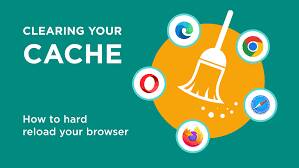
Tip 2: Clear Cache on Device
Next, consider clearing the cache on your device, particularly if you’re accessing IPTV through an app on your smartphone or tablet. Doing so can eliminate any temporary data that might be causing problems with the app.
On an Android device, open the Settings app, click Apps & Notifications, pick Storage,and then select the IPTV app you’re using to delete the cache. Click Clear Cache to finish.
To clear the cache on an iPhone or iPad, navigate to Settings, then select General, and tap on iPhone/iPad Storage. Locate the IPTV app you’re using and select it. Finally, choose the option to offload the app to clear its cache.
- Cache needs to be cleared for each app individually. There is no way to select multiple apps and clear their cache
- Always check the cache size of all the apps
- Remember to periodically clear the cache of your screensaver, as it tends to accumulate a significant amount of cache over time.
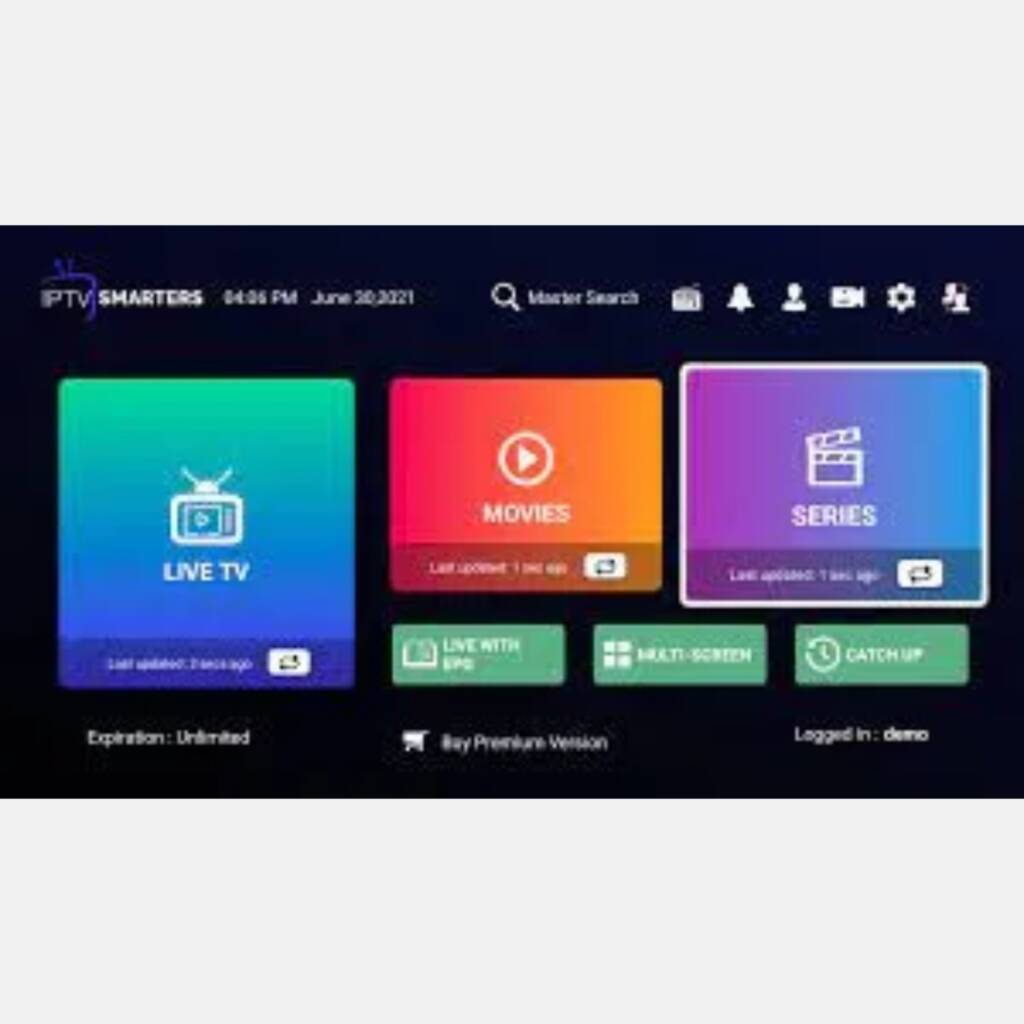
Tip 3: Login to the IPTV service
It’s critical to frequently check your login status with your IPTV provider to guarantee continued service. Unexpected logouts or problems logging in can cause interruptions to your watching. To guarantee flawless access, double-check that you have provided the right login information linked to your IPTV subscription. You may guarantee a trouble-free entertainment experience with your selected IPTV service provider by taking this action. If issues continue, you might want to ask for help from their customer support.
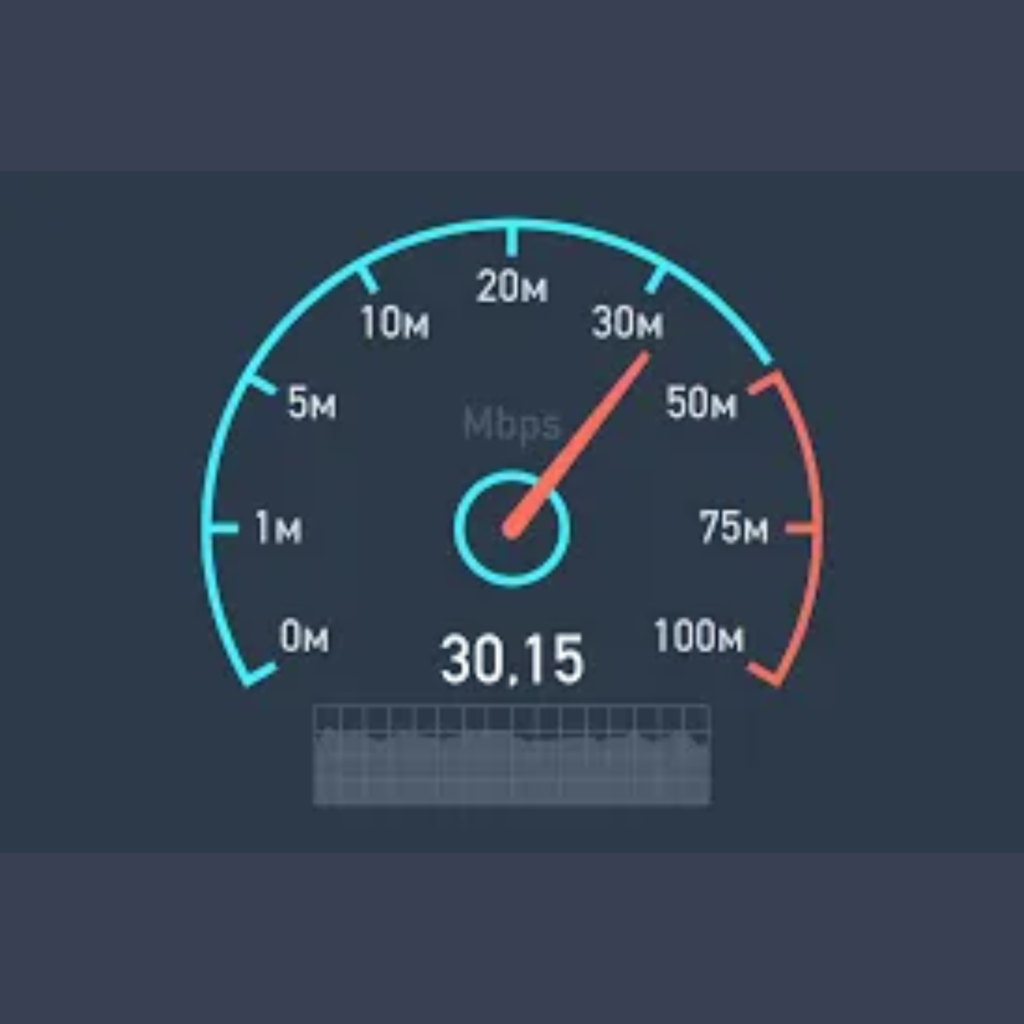
Tip 4: Check Your Internet Connection
Lastly, ensure that your internet connection is both reliable and fast enough to support IPTV streaming. Utilize any online speed test tool to assess the speed of your internet connection. For streaming IPTV in HD quality, it’s recommended to have a connection with a minimum speed of 15 Mbps.
Your IPTV service may have stalling or buffering issues if your internet connection is sluggish or unreliable. To resolve this, think about putting your device closer to your modem or router, connecting it to the router via an Ethernet cable, or contacting your internet service provider for help in resolving any connection problems.
In summary, navigating through IPTV challenges may prove exasperating; however, employing these essential IPTV tips can help you effectively tackle issues and regain seamless service. Be sure to reset your network equipment, purge your device’s cache, double-check your login credentials, and confirm a stable and swift internet connection conducive to IPTV streaming. Adhering to these recommendations ensures uninterrupted IPTV enjoyment.
Recommended Reading:
