A step-by-step guide to installing an APP (APK) on Firestick

It can be dangerous to load an APK from an unknown source on a Firestick since it could leave your device vulnerable to viruses or security flaws. Always proceed with caution and weigh the hazards involved before sideloading any apps. Here is a detailed tutorial on how to accomplish it:
Note: Make sure you trust the source of the APK file, as sideloading apps from unknown sources can pose security risks.
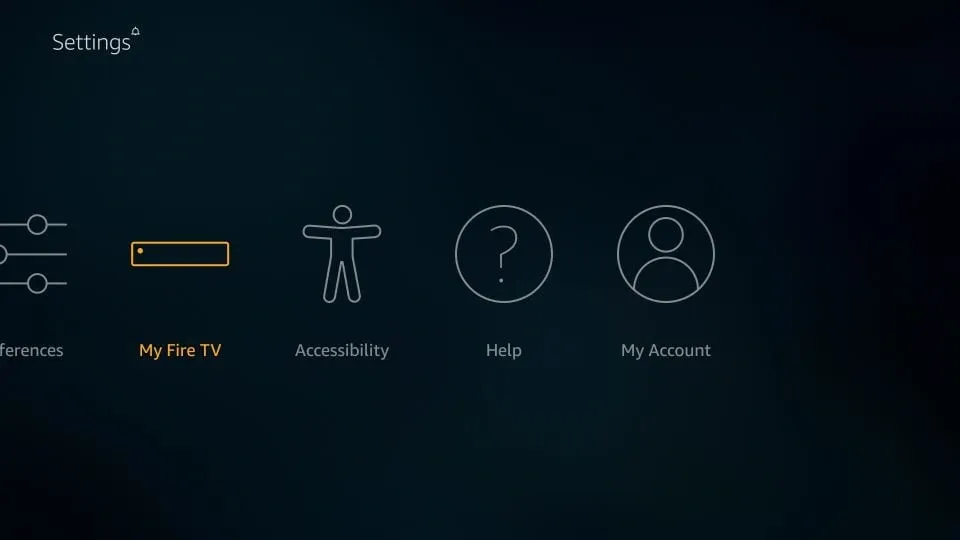
Step 1: Enable Unknown Sources
- Turn on your Firestick and navigate to the home screen.
- Using your Firestick remote, scroll to the top menu and select “Settings.”
Step 2: Access Device Preferences
- Within the Settings menu, select “My Fire TV” or “Device” (depending on your Firestick’s version).
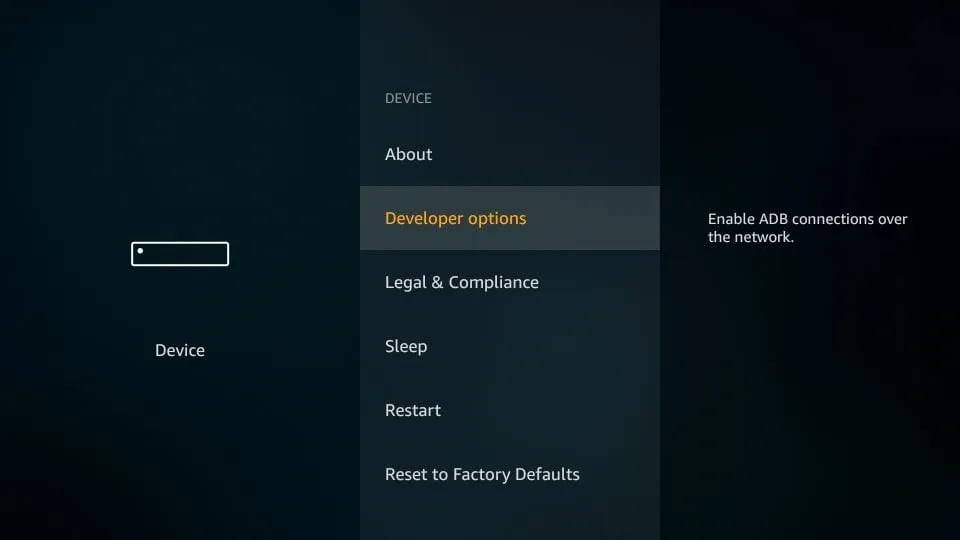
Step 3: Open Developer Options
- Scroll down and choose “Developer Options.”
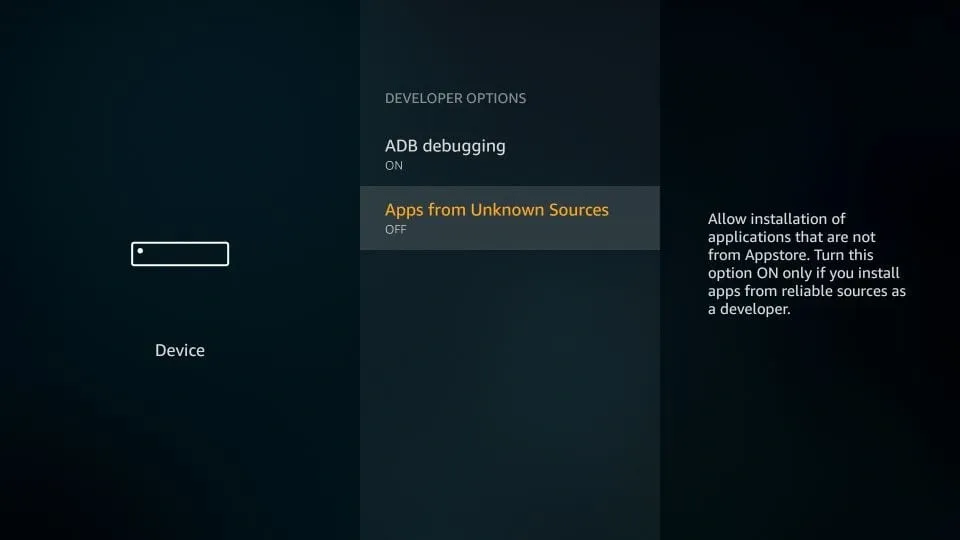
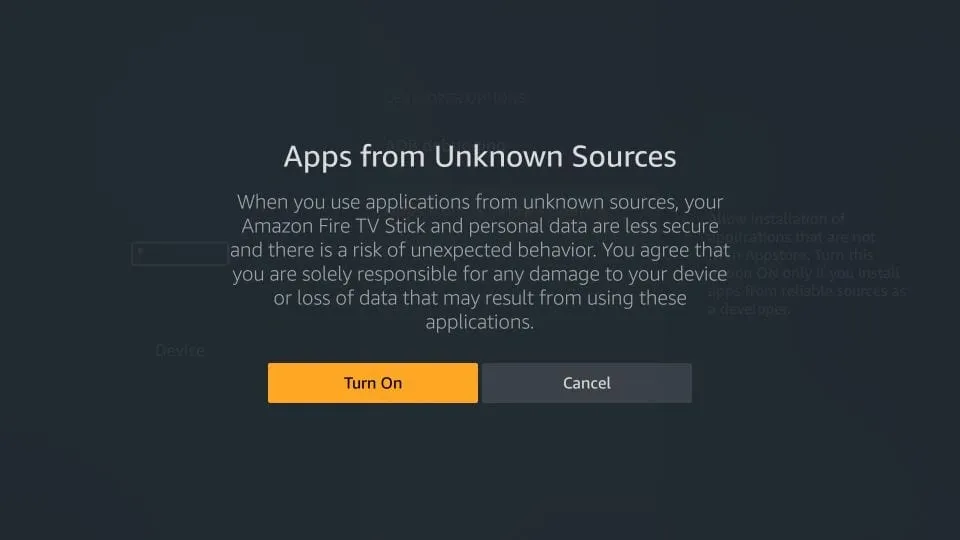
Step 4: Enable Apps from Unknown Sources
- You’ll see a setting called “Apps from Unknown Sources.” Turn this option on by selecting it.
Step 5: Confirm the Warning
- A warning message will appear, informing you of the potential risks of enabling unknown sources. Click “Turn On” to confirm.
Step 6: Install a File Manager (if you don’t have one)
- To install APKs, you’ll need a file manager app. If you don’t have one installed, go to the Amazon Appstore or use the built-in search function to find and install a file manager app like “ES File Explorer” or “Downloader.”
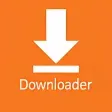
Step 7: Download the APK
- Using a web browser on your Firestick or a computer, download the APK file you want to install. Make sure you’re getting it from a reputable source
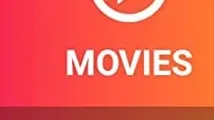
Step 8: Locate the APK
- Open the file manager app you installed in step 6.
- Navigate to the “Downloads” or “Browser” folder, depending on where you saved the APK file.
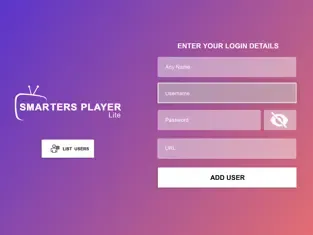
Step 10: Launch the App
- Once the installation is complete, you can now enter the login codes provided by your IPTV provider. Find the app on your Firestick’s home screen or within the Apps section. For instructions on how to install an Android tv box, visit A step-by-step guide to installing an IPTV apk on your Android box
Recommended Reading:
Troubleshooting IPTV buffering issues
The evolution of IPTV: From its inception to the present day
